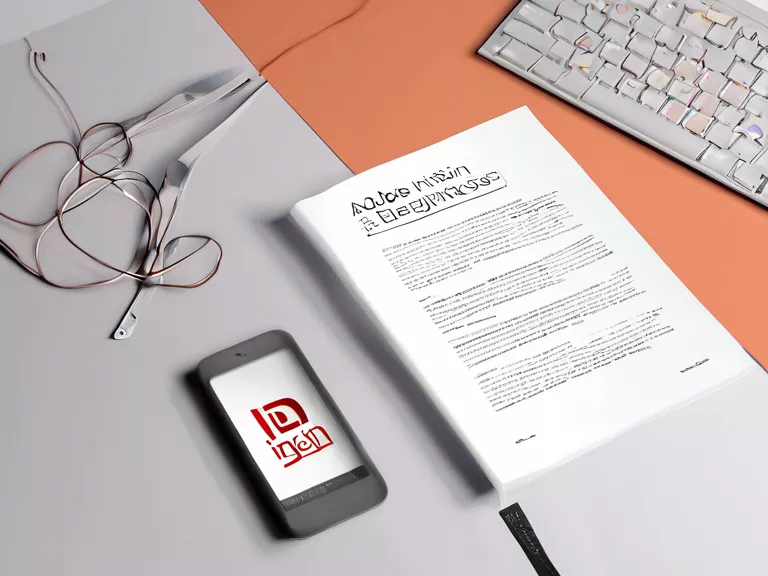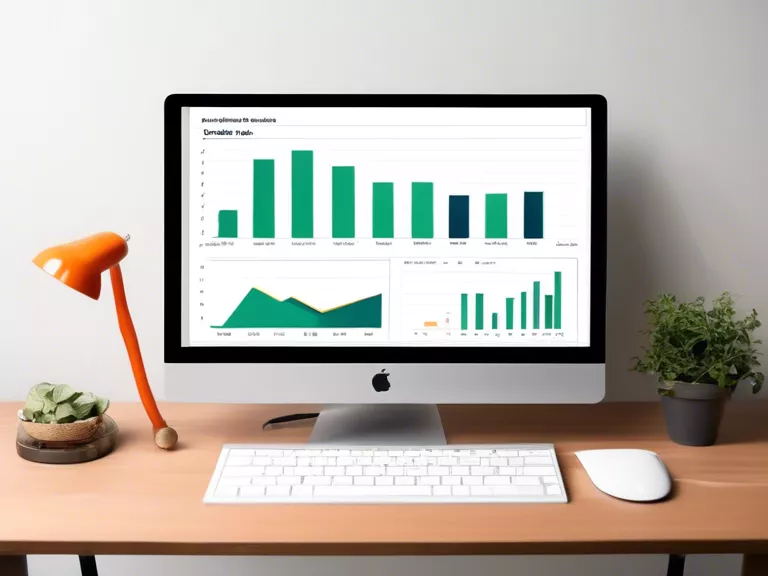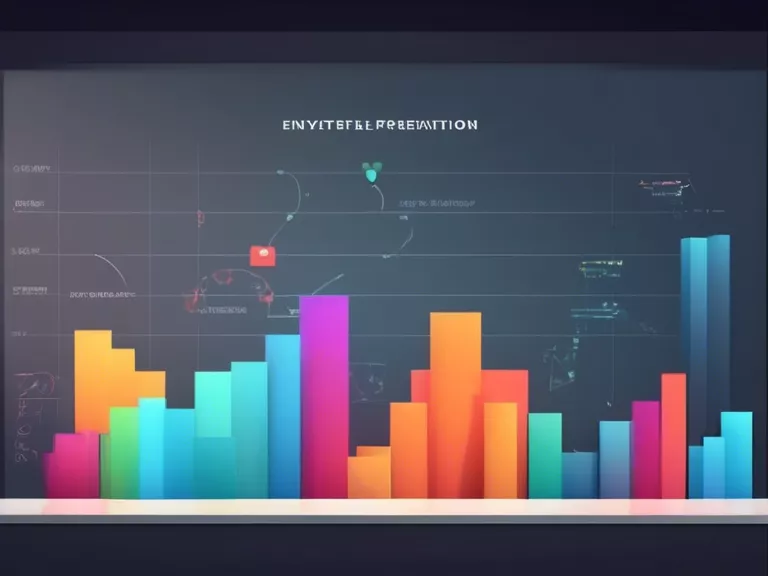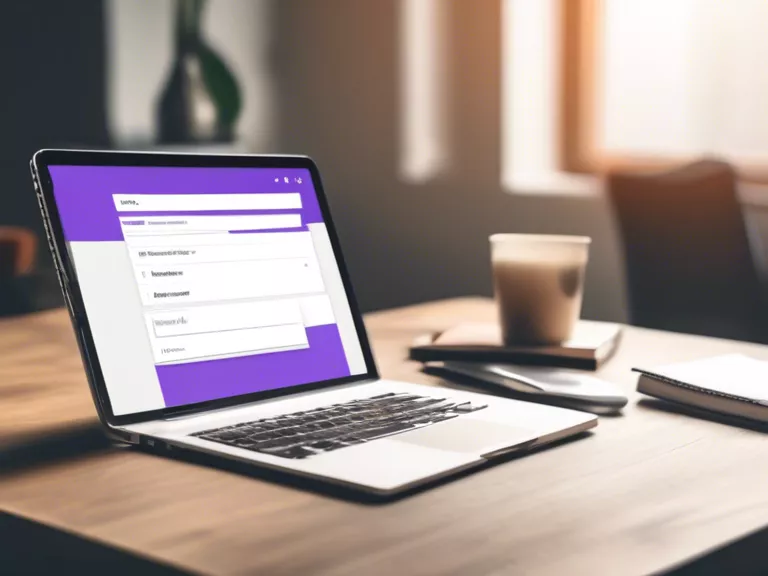
A Beginner’s Guide to Creating Interactive Forms in Google Forms
Interactive forms are a great way to engage your audience and collect important information efficiently. With Google Forms, you can easily create customized forms that allow users to interact with your content. In this beginner's guide, we will walk you through the steps of creating interactive forms in Google Forms.
Step 1: Access Google Forms
To get started, log in to your Google account and access Google Forms. You can find this tool in your Google Drive or by visiting forms.google.com.
Step 2: Create a New Form
Click on the "+" sign to create a new form. You can choose from various templates or start from scratch by selecting a blank form.
Step 3: Add Questions
Next, add your questions by clicking on the "Add question" button. You can choose different question types, such as multiple-choice, short answer, or dropdown.
Step 4: Make Questions Interactive
To make your form interactive, consider adding images, videos, or links to your questions. You can also use conditional formatting to show or hide questions based on the user's responses.
Step 5: Customize the Design
Finally, customize the design of your form by changing the theme, font, and color scheme. You can also add a custom header or background image to make your form visually appealing.
By following these steps, you can create interactive forms that are engaging and easy to use. Experiment with different features in Google Forms to make your forms more interactive and user-friendly.